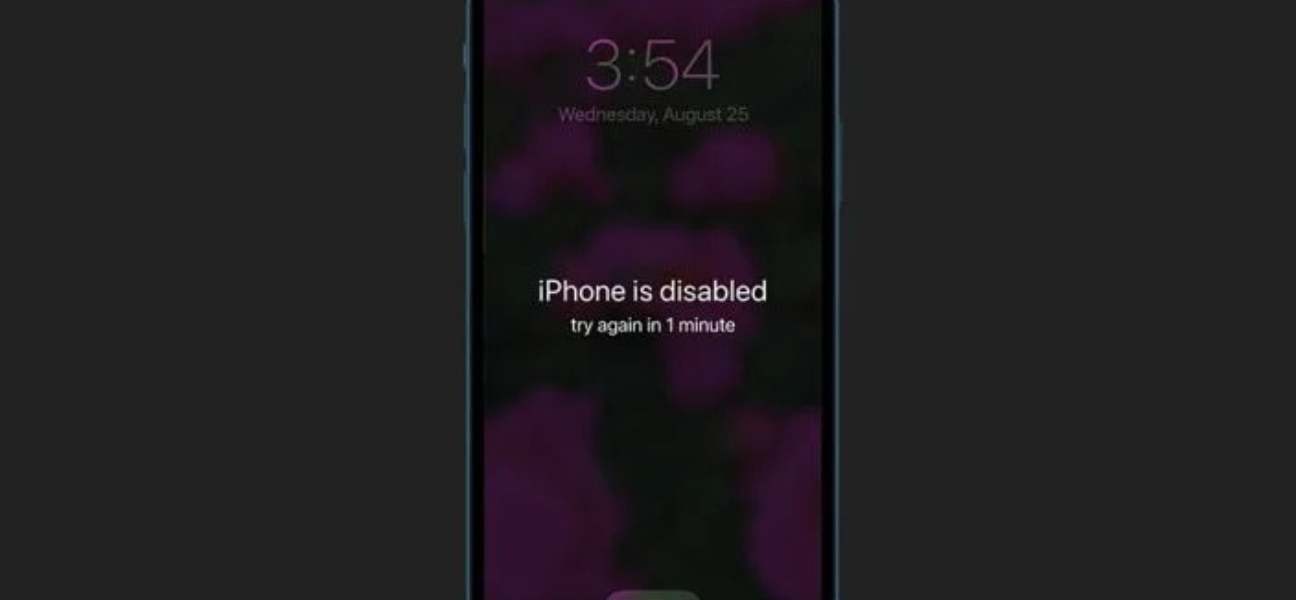Why iPhones Get Disabled
If you’re wondering how to fix a disabled iPhone, it helps to first understand why it happens. Apple uses passcode protection as a built-in security feature to keep your personal information safe.
When you enter the wrong passcode too many times, your iPhone locks itself:
- After 6 wrong attempts, you’re locked out for 1 minute.
- The 7th attempt locks you out for 5 minutes.
- The 8th attempt locks you out for 15 minutes.
- The 10th attempt locks you out for 1 hour.
If you go past 10 incorrect passcodes, you’ll see the dreaded “iPhone is Disabled; Connect to iTunes” message. In some cases, the device may also erase all data if that setting was enabled. Apple designed these lockouts to protect sensitive data from unauthorized access.
First Steps Before You Reset
Before you jump into fixes, ask yourself this: do you have a recent backup of your iPhone? This step is critical.
- With a backup: You can restore contacts, photos, apps, and personal files once the iPhone is unlocked.
- Without a backup: You’ll still be able to regain access, but your data will be lost in the reset process.
Backing up through iCloud or iTunes makes recovery far less stressful, so it’s always worth double-checking.
How to Reset a Disabled iPhone
For iPhone 8, SE (2nd gen), X, and newer
- Hold the Side button and one of the Volume buttons until the power off slider appears.
- Drag the slider to turn off your iPhone.
- Connect the iPhone to your computer while holding the Side button.
- Keep holding until the recovery mode screen appears.
For iPhone 7 and 7 Plus
- Hold the Side button until the power off slider shows.
- Power off the phone, then connect it to your computer while holding the Volume Down button.
- Continue holding until you see the recovery mode screen.
For iPhone 6s, SE (1st gen), and older
- Hold the Side (or Top) button until the power off slider appears.
- Turn off the phone.
- Connect it to your computer while holding the Home button.
- Release once the recovery mode screen appears.
Restore Through Finder or iTunes
- Open Finder (macOS Catalina or newer) or iTunes (on Windows or older macOS).
- When prompted, choose Restore instead of Update.
- If the download takes more than 15 minutes, your iPhone will exit recovery mode—repeat the steps above to reenter it.
- Once the restore finishes, set up your iPhone. If you had a backup, restore your data and settings.
How to Fix a Disabled iPhone Without iTunes
If you’re looking for how to fix a disabled iPhone without using iTunes, the good news is that iCloud gives you another option. As long as you remember your Apple ID and password, you can unlock your device remotely:
- Log in at iCloud.com with your Apple ID.
- Select All Devices at the top and choose the disabled iPhone.
- Click Erase iPhone to wipe the passcode and reset the phone.
- During setup, restore your data from an iCloud backup if you have one.
This method is especially useful if you don’t have a computer handy but still need to unlock your phone quickly.
Other Ways to Unlock
Sometimes, knowing how to fix a disabled iPhone means going beyond DIY steps. If iTunes or iCloud don’t work—or if you’re dealing with a bigger issue—there are other options:
- Apple Support: Visiting an Apple Store or an authorized repair center ensures you’re getting official help with your lockout.
- Hardware-related problems: If Face ID or Touch ID aren’t working correctly, a professional repair may be necessary.
- Fast local repairs: Services like Pull Up® Phone Repair can come directly to you, offering quick turnaround for resets, lockout assistance, or even replacing damaged parts in as little as 10–30 minutes.
Final Thoughts — Regaining Access Quickly
At the end of the day, a disabled iPhone is a frustrating roadblock, but it’s not permanent. Apple’s security lockouts are designed to protect your data, not to keep you locked out forever.
You have multiple ways forward: Recovery Mode with Finder/iTunes, erasing through iCloud, or getting help from Apple or a trusted repair service. If you backed up your iPhone, your data can be restored. If not, you’ll still regain access, even if you have to start fresh.
For fast, reliable help, contact Pull Up® Phone Repair. Our team offers same-day assistance with iPhone lockouts, resets, and even screen repair in Baltimore if your device also has hardware issues. We pull up, fix your phone in minutes, and get you reconnected.