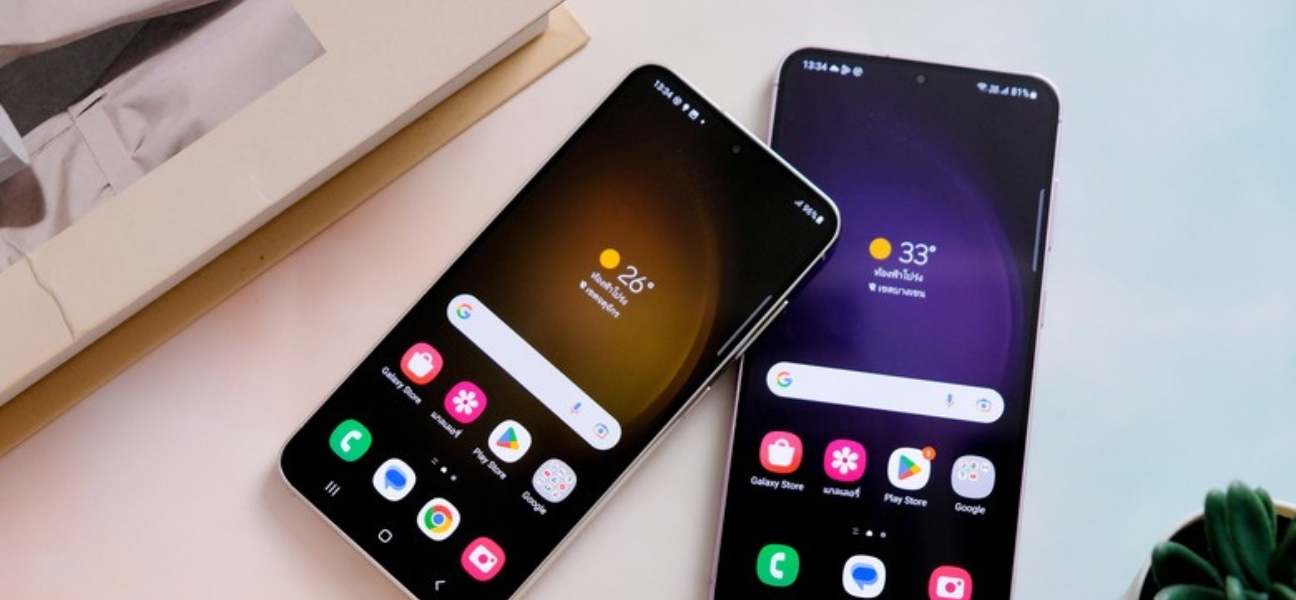Knowing how to update your Android phone keeps it running at its best—faster, safer, and packed with the newest features. Whether you’re on a Samsung Galaxy®, Google Pixel™, or another Android device, updates are essential for smooth performance and security.
Why Updating Your Android Matters
Improved security against malware
Android updates often include security patches that fix vulnerabilities hackers could exploit. Staying current helps protect your personal data from threats.
Better performance and battery efficiency
Updates can optimize system processes, helping your phone run faster and last longer between charges.
Access to the latest Android features
Major updates unlock new tools, settings, and customization options that enhance how you use your device.
Bug fixes and stability improvements
If you’ve noticed glitches or random app crashes, an update might resolve those issues for a more stable experience.
Preparing Your Android for an Update
Back Up Your Data Safely
Before installing any update, create a backup to avoid losing photos, contacts, or files.
- Local backups: Use your phone’s storage or an SD card for quick, offline saving.
- Cloud backups: Google Drive, Samsung Cloud, or Dropbox keep your data safe and accessible anywhere.
Free Up Storage Space Before Installing
System updates require free space to download and install.
- Required space: Most updates need at least 2–5GB free.
- Make room: Delete unused apps, old videos, duplicate photos, and clear your app cache to free storage quickly.
Charge Your Battery (or Plug In)
Updating uses more power than normal phone use. Aim for at least 50–60% battery or keep your phone plugged in during the process to prevent shutdown mid-update.
How to Update Android on Different Devices
Samsung Galaxy Update Steps
- Open Settings > Software Update.
- Tap Download and Install.
- Follow the on-screen prompts, then restart your phone once the update is complete.
Google Pixel Update Steps
- Open Settings > System > System Update.
- Tap Check for Update.
- If available, download and install the update, then restart your phone.
Other Android Brands (LG, Motorola, OnePlus, etc.)
For most other Android devices:
- Go to Settings > About Phone > Software Update.
- Check for updates and follow the instructions to install.
How to Enable Automatic Updates on Android
Auto-Update the Operating System
If you don’t want to manually check for updates, you can set your phone to handle them automatically.
- Samsung Galaxy: Go to Settings > Software Update and toggle Auto Download over Wi-Fi.
- Google Pixel: Go to Settings > System > System Update, then enable Automatic System Updates.
- Other Android Devices: The option is usually in Settings > About Phone > Software Update. Look for “Auto” or “Scheduled” update settings.
Auto-Update Apps in Google Play Store
Keeping your apps updated is just as important as knowing how to update your Android phone itself. Outdated apps can cause crashes, bugs, or security risks.
- Open the Google Play Store.
- Tap your profile icon in the top-right corner.
- Select Settings > Network Preferences > Auto-update apps.
- Choose Over Wi-Fi only (recommended) or Over any network if you don’t mind using mobile data.
- Tap Done.
Troubleshooting Android Update Problems
Update Won’t Install
Possible causes: Low storage, weak Wi-Fi, outdated hardware, or server issues.
Solutions:
- Free up storage by deleting unused apps or clearing cache.
- Switch to a strong, stable Wi-Fi network.
- Restart your phone and try again.
- If it still fails, wait a few hours—servers may be overloaded during big releases.
Phone Stuck on Update Screen
If your phone freezes during installation:
- Soft reset: Hold the power button until the device restarts.
- Factory reset (last resort): This wipes your data, so back up first. Access in Settings > System > Reset options or via recovery mode.
Device No Longer Receives Updates
Android devices eventually stop receiving updates after a set number of years.
Options:
- Install a custom ROM like LineageOS for extended support.
- Upgrade to a newer model to stay current with features and security.
Android Update FAQs
How often should I update my Android phone?
Update as soon as new versions or security patches are available. Security updates often arrive monthly, while major OS upgrades are typically released once a year.
Will updating delete my data?
No, updates don’t erase your data, but it’s still best to back up your files in case something goes wrong during installation.
How do I roll back to a previous version?
Most manufacturers don’t officially support downgrading. Rolling back requires manually installing an older firmware, which can be risky and may void your warranty.
Final Tips for Keeping Your Android Running Smoothly
- Schedule updates during downtime so they don’t interrupt your day.
- Regularly clean up storage to make future updates install faster.
- Keep security patches current to protect your device and data.