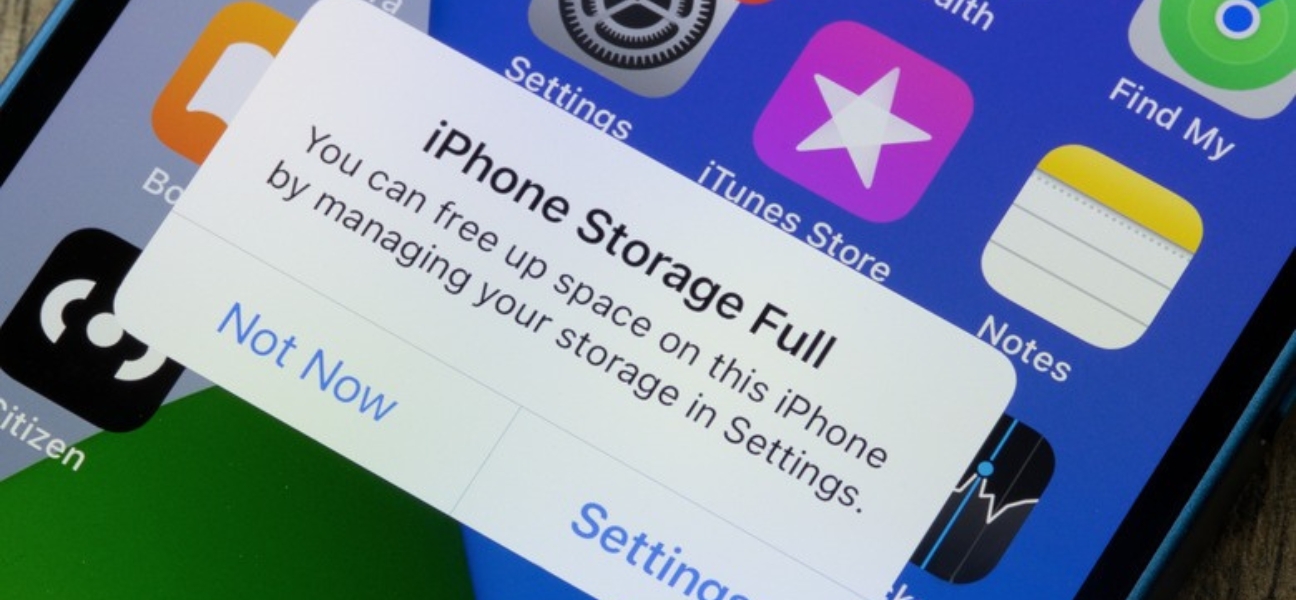
If you’ve been asking yourself, “how do I clean out my phone”, the answer starts with understanding why it matters. Keeping your device clean—both digitally and physically—improves the way it runs, protects your data, and even keeps you healthier.
Over time, unused apps, old files, and cached data slow your phone down. Removing them frees up memory and makes everything from scrolling to app loading faster.
Regular cleanup reduces the strain on your phone’s processor and storage, helping it stay functional for longer before you need an upgrade.
Old or rarely used apps may not get updates, leaving potential security gaps. Deleting them limits exposure to malware or data breaches.
Your phone is one of the most-touched objects you own. Cleaning it physically helps reduce bacteria and germs that can make you sick.
Before you delete anything, make sure the important stuff—photos, videos, contacts, documents—is safe.
Cloud backups keep your files stored online, so they’re safe even if your phone is lost or damaged.
If you prefer offline storage, use an SD card (for phones that support it) or connect your phone to a computer or external hard drive. This gives you control over where your files are stored without relying on the internet.
Cleaning out digital clutter starts with getting rid of apps and files you don’t actually need.
Most phones have built-in usage stats that show when you last opened each app. On Android, check Settings > Apps > App usage. On iPhone, go to Settings > Screen Time > See All Activity. If you haven’t opened something in months, it’s a candidate for deletion.
If you’ve been wondering, “how do I clean out my phone”, organization is just as important as deletion. A clean home screen saves time and keeps your phone functional.
Sort your apps into folders so you don’t waste time scrolling. For example:
Widgets give you at-a-glance info without opening an app—like weather, calendar, or music controls. Shortcuts let you jump straight to specific actions, like starting a timer or composing a text.
Too many folders can slow you down. Keep your most-used apps on the first page and avoid hiding them deep in a folder.
Temporary files take up storage and can slow your phone over time.
Go to Settings > Storage > Apps. Select the app, then tap Clear Cache. This removes temporary data without deleting your saved info.
Go to Settings > General > iPhone Storage. Tap Enable Offload Unused Apps to automatically remove apps you don’t use while keeping their data intact.
A spotless phone isn’t just about digital clutter—it’s about hygiene.
Use a microfiber cloth with a 50/50 mix of water and isopropyl alcohol. Never spray cleaner directly on your phone, and avoid harsh chemicals like bleach or ammonia.
Once a week is ideal, but if you use your phone in public spaces often, clean it more frequently.
A clean phone is also a safer phone.
Unused accounts can be targets for hacking. Close them and delete associated apps.
Go to your settings and install updates as soon as they’re available to patch vulnerabilities.
In your settings, check what permissions each app has and revoke any that aren’t essential.
Decluttering and deep cleaning your phone doesn’t just make it look better—it helps it work better and last longer. Whether you’re using an iPhone or Android, following these steps will give you a smoother, faster, and more secure device.
If you run into issues during cleanup—like a broken screen, sluggish performance, or charging problems—Pull Up® Phone Repair can come directly to your location and fix your device on the spot.
Book your mobile phone repair today and keep your phone in top shape without leaving your home.