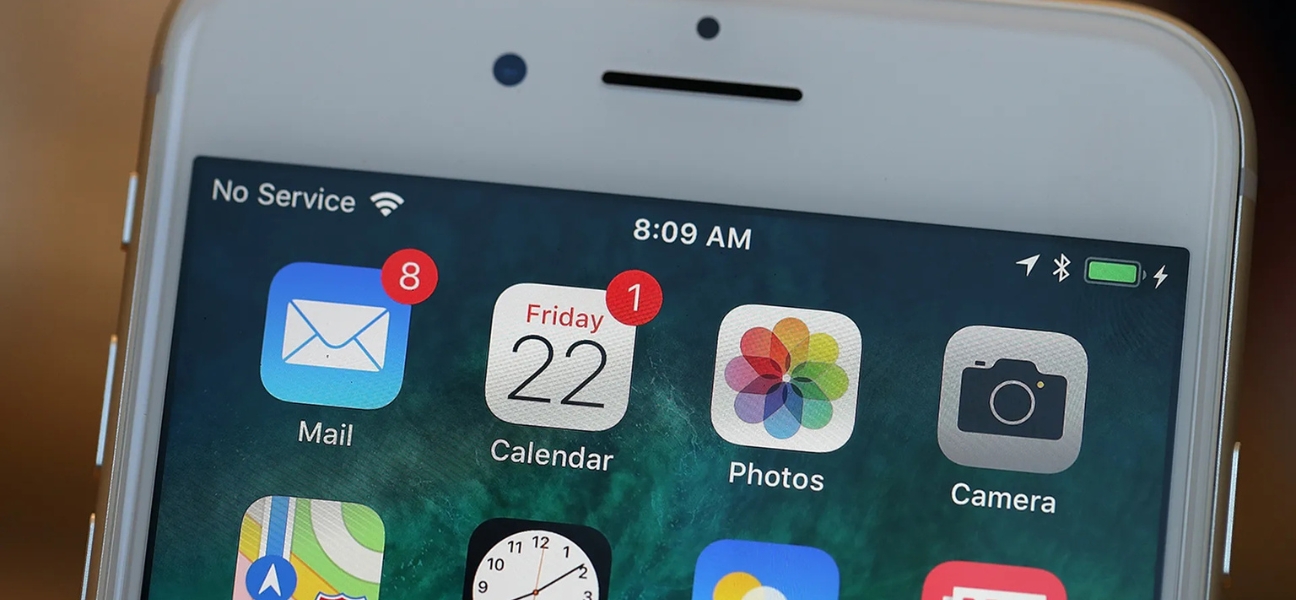Why Your iPhone Says “No Service”
If you’ve ever wondered how to fix no service on an iPhone, the first step is understanding what’s causing the problem. Your device can lose service for a variety of reasons, and not all of them mean your phone is broken. Here are the most common causes:
- Out of carrier range or network outage: If you’re in a rural area or your carrier is experiencing downtime, your phone may show “No Service.”
- Airplane Mode switched on: This setting cuts off your connection completely, sometimes without you realizing it.
- SIM card damage or dirt buildup: A dirty or damaged SIM can prevent your phone from reading the signal.
- Carrier or iOS software not updated: Running outdated settings or iOS can interfere with network connectivity.
- Account or carrier restrictions: Suspended accounts or unpaid bills can block your service.
- Corrupt network settings: Bad data in your network configuration can cause your phone to fail at reconnecting.
- Hardware damage: Drops or water damage can affect the antenna and other internal parts that manage your signal.
Step-by-Step Fixes for iPhone No Service
Restart Your iPhone
Sometimes the simplest fix works best. Restarting your iPhone clears out small software glitches that may be stopping your phone from connecting. Just hold the Power button, slide to power off, wait a few seconds, and turn it back on.
Turn Off Airplane Mode
Airplane Mode blocks your signal completely. To make sure it’s not causing the issue:
- Go to Settings > Airplane Mode.
- If the toggle is green, tap it off.
- Try switching it on and off a few times to refresh your connection.
Make Sure Cellular Data Is On
If your cellular data is off, your iPhone won’t be able to pick up a network signal. To check:
- Go to Settings > Cellular (or Mobile Data).
- Make sure the toggle is green/on.
- Switch it off and on a couple of times to force a refresh.
Inspect and Clean Your SIM Card
Your SIM card is the link between your iPhone and your carrier. If it’s dirty or damaged, you’ll lose service. To clean it:
- Use a SIM-eject tool or paperclip to open the SIM tray.
- Remove the card and wipe it gently with a dry microfiber cloth.
- Reinsert it, making sure it’s aligned correctly.
- If the SIM looks damaged, contact your carrier for a replacement.
Update Carrier Settings
Carriers occasionally release updates that improve connectivity. To check:
- Connect your iPhone to Wi-Fi.
- Go to Settings > General > About.
- If an update is available, you’ll see a prompt to install it.
Update Your iOS Software
Running outdated iOS can cause compatibility issues with your carrier’s network. To update:
- Plug your phone into a charger and connect to Wi-Fi.
- Go to Settings > General > Software Update.
- Tap Download and Install if an update is available.
Reset Network Settings
If nothing else works, resetting your network settings can clear out corrupted data. Don’t worry—this won’t delete your apps or files.
- Go to Settings > General > Transfer or Reset iPhone > Reset > Reset Network Settings.
- Enter your passcode if prompted.
- Your iPhone will restart, and you’ll need to re-enter Wi-Fi passwords afterward.
When to Contact Your Carrier
If you’ve tried the common steps for how to fix no service on an iPhone and still can’t connect, the issue might be with your carrier. Here are the main situations where reaching out makes sense:
- Account problems: If your bill is unpaid or your account is suspended, your iPhone will lose service until the issue is cleared.
- SIM replacement: If your SIM card is faulty or damaged, your carrier can provide a new one that restores your connection.
- Wider network outage: Sometimes it’s not your phone at all—it’s the carrier’s network. Contacting them will confirm if an outage is affecting your area.
Could It Be Hardware Damage?
Not every signal issue is software or carrier related. Cracked screens, bent frames, or water exposure can interfere with your iPhone’s antenna and leave you with no service.
When DIY fixes don’t solve the problem, it’s time for professional help. At Pull Up® Phone Repair, most hardware-related issues—whether it’s a SIM tray problem, screen damage, or antenna failure—can be fixed on-site in as little as 10–30 minutes. This fast turnaround gets you back to calls, texts, and data without waiting days at a repair shop.
Final Thoughts — Get Back Connected Fast
The good news is that most “No Service” issues are temporary. Restarting your iPhone, checking Airplane Mode, cleaning your SIM card, updating software, or resetting your network settings often solves the problem.
But if nothing works, don’t waste time stressing. Contact Pull Up® Phone Repair for reliable, same-day service. Whether you need quick signal troubleshooting or screen repair in Baltimore, our team pulls up directly to your location and fixes your iPhone in minutes.
Stay connected, stress less, and know that expert help is only a call away.