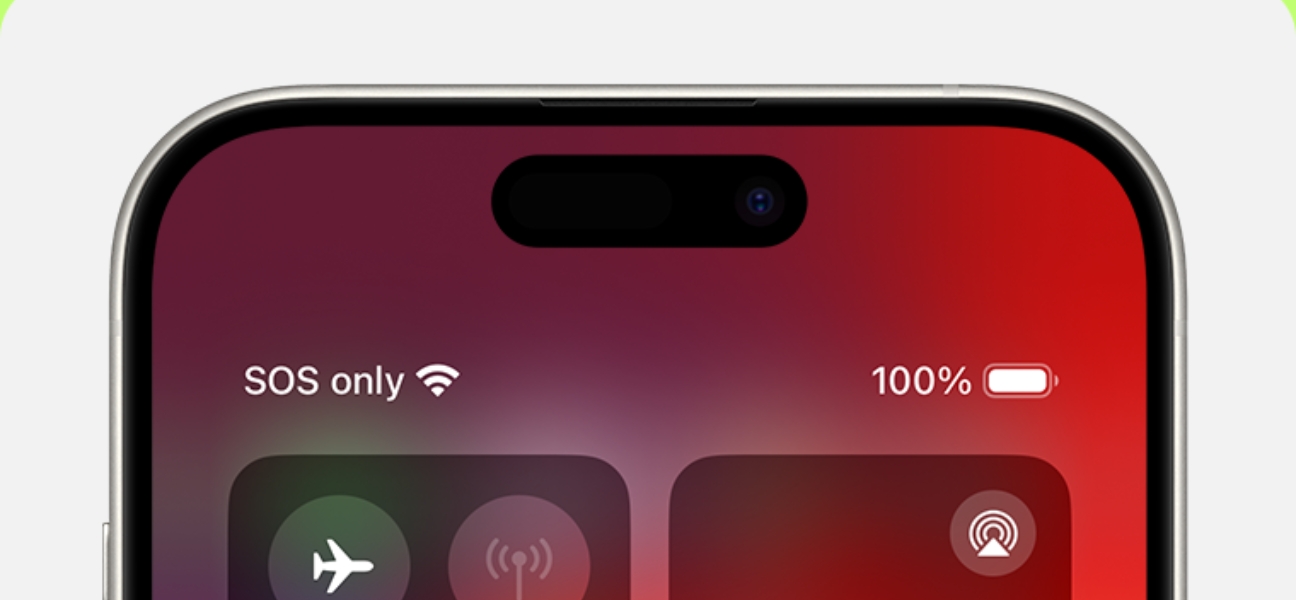
If your phone is stuck on SOS mode, it means your device can only make emergency calls—no texts, no browsing, no regular calls. SOS mode is designed to help you quickly reach emergency services, but when it turns on unexpectedly, it can be frustrating.
The good news? In most cases, you can fix it at home in just a few steps. This guide will walk you through exactly why it happens and how to get your phone—whether it’s an iPhone or an Android—back to normal.
Emergency SOS mode is a built-in safety feature that allows your phone to call local emergency services and share your real-time location with your emergency contacts.
It can be activated in a few ways:
iPhone vs. Android SOS mode: While both work similarly, Apple’s SOS mode focuses on calling emergency services and sending your location automatically. Many Android devices offer a comparable mode, though the activation method and settings may vary depending on your phone’s manufacturer.
On iPhones, pressing and holding the side button and a volume button at the same time for a couple of seconds can trigger SOS mode. It’s easy to do by mistake, especially if you grab your phone tightly or use a case that presses the buttons.
If your phone can’t connect to your carrier’s network, it may default to SOS mode so you can still call emergency services. This can happen if you’re in a remote area, inside a building with poor reception, or if your carrier is experiencing an outage.
A misaligned, dirty, or damaged SIM card can prevent your phone from connecting to the network, forcing it into SOS mode. Even a slightly loose SIM tray can cause this.
If Airplane Mode is on, or your network settings are incorrect, your phone may not connect to the network. This can happen after a recent software update, when traveling internationally, or if settings were changed accidentally.
Glitches in your phone’s operating system can cause SOS mode to get stuck. Outdated software or corrupted system files make it more likely for this to happen.
Altering your phone’s software (jailbreaking) or installing unapproved apps can interfere with normal functions, sometimes causing SOS mode to activate and stay on.
Sometimes the fastest way to get out of SOS mode is a force restart—it refreshes your system without erasing any data.
For iPhone 8 and later (including iPhone SE 2nd gen):
For iPhone 7 and 7 Plus:
For iPhone 6s or earlier:
For Android devices:
Airplane Mode quickly cuts off all wireless connections. Turning it on and then off can reset your network connection and fix SOS mode.
SOS mode can stick if your device isn’t connected to a working network.
This erases all saved Wi-Fi passwords, paired Bluetooth devices, and network preferences—often enough to fix stubborn SOS mode issues.
Updates often fix bugs that can cause SOS mode to stick.
Make sure you’re connected to Wi-Fi before starting.
A poorly seated SIM can break your connection.
For iPhone:
For Android:
Use Safe Mode to disable third-party apps that might be interfering. If that fails, back up your data and perform a factory reset from Settings > System > Reset options.
If none of the above works, the issue may be physical:
In these cases, skip the guesswork—Pull Up® Phone Repair offers same-day mobile service, coming directly to your location to diagnose and fix the problem fast.
Use a phone case that makes it harder to press multiple side buttons at once.
Keep your SIM contacts clean, avoid dropping your phone, and check your carrier coverage when traveling.
Install updates regularly to reduce the risk of glitches and improve network stability.
Most cases of a phone stuck in SOS mode can be fixed with a quick restart, a network reset, or a SIM card check. Follow the steps above to get your phone back to normal.
If you’ve tried everything and it’s still stuck, Pull Up® Phone Repair will come to you and fix it—fast. Book your repair today and get back to full service without leaving your home or office.